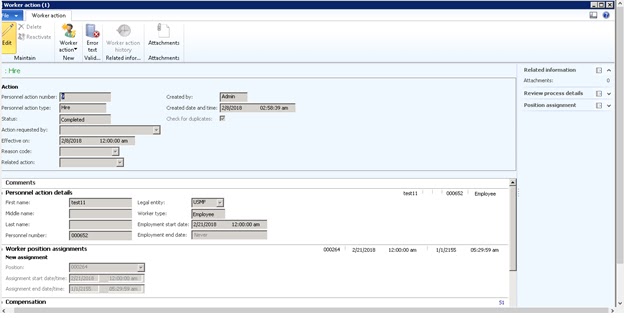|
S.No.
|
AX
4.0
|
AX
2009
|
AX
2012
|
Implementation
Process in AX 2012
|
|
1
|
Normal
Menu
|
Normal
Menu
|
Jewel
Menu
|
|
|
2
|
Normal
Navigation Pane
|
Normal
Navigation Pane
|
Redesigned Navigation
Pane which can be personalised by the users and also users can
access more modules with one click
|
Can
be personalized by users through the View button in the
command bar
|
|
3
|
Status
Bar
|
Status
Bar
|
Status
Bar can be personalised by each user(Tools > Options)
|
It
is controlled by using the Status Bar Style Property within
the form design
|
|
4
|
|
List
Page
When
the form template is set to ListPage, the form cannot have code that is
running on the client
|
Shared
List Page MetaData This is displayed in both the client
and the Enterprise Portal
|
|
|
5
|
|
No
Action Pane Strip
|
New Action
Pane Strip control provides an action pane similar to Windows
Explorer Bar.
|
This
can be enabled by setting the ActionPane.style to Strip.
|
|
6
|
|
No
Fact Boxes
|
Fact
Boxes provides
info related to the record displayed by the host form or List Page. InfoParts,
FormParts, CueParts
|
|
|
7
|
|
No
Preview Panes
|
Preview
Pane displays
more info abt the selected record in a list page.
|
Add
a PartReference node to the Forms.Part node
of the List Page.
Set the PartLocation property of the PartReference to PreviewPane
|
|
8
|
|
No
Fast Tabs
|
Fast
Tab: New
vertical presentation style where lots of data can be displayed in a highly
accessible way.
1. More than one tab page can be displayed at a time
2. Display of summary fields without being expanded.
|
1.
Set Tab.Style property to Fast Tabs
2. Summary fields can be specified by setting the FastTabSummary
property on a control within the tab page, or ideally by adding a
field to the AutoSummary group on a table so that the field
is made into a summary field when it is positioned in a Fast
Tab page.
|
|
9
|
|
No
Document View
|
Document
view is
introduced into client forms to provide developers and users the ability to
have a read-only representation of data that reduces the risk of accidental
changes.
|
Developers
can permanently set the mode for a control or a control container by using
the ViewEditMode property at design time.
|
|
10
|
|
Gray
box-shaped row labels
|
The
gray box-shaped row labels were displayed on the left side of each grid row are
now replaced by Grid Check Boxes
|
Grid.RowLabels and Grid.Multi
Select
properties are used to control these elements.
|
|
11
|
|
Preview - a tooltip
was displayed that provided the user a one- or
two-field preview of that record.
|
Enhanced
Previews -
more visible, available on any grid, also as specified by developers
|
1.Foreign
key/any control: Set the Control.PreviewPartRefproperty to point
to a Part (InfoPart or FormPart).
2.Table Foreign key: Table.PreviewPartRef property to point
to a Part.
|
|
12
|
|
No
Segmented Entry Control
|
Segmented
entry control simplifies
the task of entering complex account and
dimension combinations.
|
|
|
13
|
|
ActiveX
control: ability
to extend the user interface
|
Managed
Control Host: Support
for external controls is extended by adding support for both .NET
managed controls and WPF controls
|
AOT > New Form > Right
click Design > New Control > ManagedHost.
|
|
14
|
|
Forms
used to save as a whole object
|
Now
they save at child element levels, like Tables and Classes. This
reduces metadata
conflicts when merging solutions into a single layer.
|
|
|
15
|
|
Controls
and menu items cannot use metadata properties
|
Controls and menu
items can use metadata properties to automatically
disable or hide based on country/region context.
|
|
|
16
|
|
Not
support
|
Forms
support exporting changes from a single layer such as Tables
and Classes.
|
|
|
17
|
|
Not
present
|
The CueGroup and InfoPart model
concepts use granular metadata and layer export such as classes and tables.
|
|
|
18
|
|
The Filter-by-Grid, Filter-by-Field, Field-by-Value, Filter-by-
Selection, and Advanced Filter dialog boxes support
filtering on
outer joined fields by using the ON clause.
|
The Filter-by-Grid, Filter-by-Field, Field-by-Value, Filter-by-Selection,
and Advanced Filterdialog boxes support filtering on
outer joined fields by using the WHERE clause instead of
the ONclause.
|
|
|
19
|
|
Help
System
|
A
new Help system is used to supply Help documentation for the
application and
development workspaces. No compilation, rebuilding, or AOT deployments are
necessary to add Help documentation
|
New
help content can be added by adding property formatted HTML files to the help
server.
|
|
20
|
|
Users
could only export data out of Microsoft Dynamics AX.
|
Microsoft
Office Add-Ins: Both
export and import data. Advantages are:
1. Lightweight reporting
2. Editing data in Excel
3. Improved Export to Excel for Remote Desktop Services
4. Import data using Excel
5. Templates and documents
|
|
|
21
|
|
No
Work Items
|
Work
Items: provides
an alternative assignment and management model for task elements in
workflows.
|
1.
Create a queue for a specific document type.
2. Assign the queue to a queue group.
3. Add users to the queue.
4. Activate the queue.
5. Create a workflow and add a task element.
6. Set up the assignment to a specific queue. Then, when a record of that document
type is submitted to workflow, a work item will be created and assigned to
the queue.
|
|
22
|
|
Document
Handling
|
Improved Document
handlingincludes
support for URLs and a document file web service. Also ease the document
handling process for companies that are geographically dispersed and that
want to maintain their
paper-based documents in one location.
|
A
URL can be attached to a transaction and a workflow definition can be
configured to route paper-based document files for review.
• A new document file web service is added that can be used to retrieve
document file metadata and route the data to the appropriate parties by using
workflow.
• Document data can be entered, and the document file can be attached to the
new transaction. This creates an audit trail for the original document.
|
|
23
|
|
Alerts
- particular to a single legal entity
|
Alert
rules are created at the company level if the data is associated with a
company.
|
Alerts
number sequence setup is included in Organization administration >
Setup > Application parameters.
|
|
24
|
No
Global Address Book
|
Company
specific Global Address Book(Common Repository). Addresses are still stored
in the entity tables, it was synchronized to the global address book tables
|
Global
Address Book defined
for global data. They are defined one time for the system and
not one time for each company.
|
|
|
a.
|
Address
Transition: all
the data associated to an entity's address was stored in the entity table.
|
a.
|
Address
Transition: the
address info was still stored in the entity tables, it was synchronized to
the global address book tables.
|
a.
|
Address
Transition: the
transition is complete by removing the synchronization and duplicate fields
from the entity tables. Address data is stored
in the common address book tables.
|
|
|
b.
|
Data
Normalization: the
address was usually stored on the header and each line for each transaction.
|
b.
|
Data
Normalization: the
address was usually stored on the
header and each line for each transaction.
|
b.
|
Data
Normalization: address
duplication is reduced by storing the address one time and having each
transaction or journal table reference the address record.
|
|
|
c.
|
No
Address Defaulting
|
c.
|
No
Address Defaulting
|
c.
|
Address
Defaulting: users
can select which address should be used as the default for a transaction.
|
|
|
d.
|
No
Global Address Book Import
|
d.
|
No
Global Address Book Import
|
d.
|
Global
Address Book Import: As addresses are normalised, if data
with an address is imported, both the address and data tables need to be
updated.So, it has problems when it is loading nested and related tables.
To resolve this, AIF document services are updated to correctly import to the
global address book.
The Microsoft Dynamics AX add-in for Excel is added to simplify
calling the AIF document service.
|
|